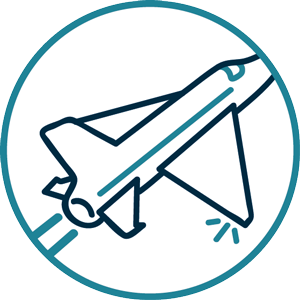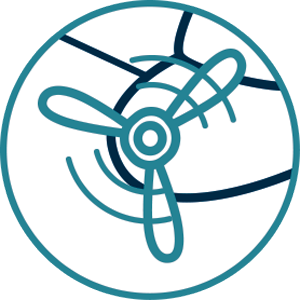WALKTHROUGH
Your MTM Project Roadmap and Quick Memos
1. All our Kits are composed of a Module and other Elements needed for a basic configuration of each type of animation. So, if you want…
…simply Lights and Sounds on your model, then go for a Static Kit.
…Lights and Sounds with some motorized Gimmicks on your model, Static+ Kit is for you.
…to convert your vehicle model to a RC one, choose one of Dynamic Kits.
(If any of these prepackaged Kit doesn’t suit you as a base kit, you can also compose your own by picking individually a Module with compatible Elements that you need.)
2. Think about where to place each MTM Element in your model to figure out the wire lengths you’ll need (from Module to the Element).
You will find the size of the Elements on each product page.
If your model has not enough space to house everything inside, why not make a display stand to place Module and Speaker?
Be careful, too long wires can be very annoying for the integration of the Kit in the model.
Some Elements have no choice of wire length, please refer to each product page for details.
3. Add optional Elements, if wished.
More LEDs, Motors, Servos etc in order to complete your Kit (the Elements and their max number that can be added depend on the Module of your choice). In case of a “Dynamic”, for example, you can add a Camera for live viewing video.
4. Finally, if you don’t find the right variation within our proposals such as wire length, the number of LEDs on the string etc, let us know what you need exactly, we’ll study together what can be done. In any case, we’ll be happy to discuss with you about your project, to advise you on making blueprints, please feel free to message us!
For the time being, we distibute our Apps only for Android. The Android version of your smartphone/tablet must be 4.4 or later.
Apps Download page is here (access restricted to customers who have purchased an MTM Kit or Module).
You will find the manual for your App a little further on this page.
1. Referring to the diagram corresponding to your Kit (Static/Static+/Dynamic), connect all the Elements to the Daughterboard (do not use the plastic parts).
2. Attach the Daughterboard with Elements to the Motherboard (still without using the case).
2′. For a Dynamic Kit, remember to recharge the Battery for a few hours at this stage, before proceeding to function test (Make sure that the Switch is in OFF position!).
3. Connect your smartphone/tablet to the Module via Wi-Fi, open the MTM App and test. For details, see the pirctures in section below.
Explore, create, customize and change again as you wish via MTM App!
As a reminder, you have here the manual for your Apps.
You will also find some sound files to download on this page (access restricted to customers who have purchased an MTM Kit or Module).
And finally, if you edit your own sound files, this is what you have to do.
Function Test
Audio Files playable on MTM
Requiremens:
- WAV format
- 16bits
- 44100Hz
- Stereo
- less than 2MB